The Aadhaar card is a significant identification document issued by the Government of India (UIDAI), featuring a unique 12-digit number.
This number is issued by the Unique Identification Authority of India (UIDAI) and serves as proof of identity and address for any Indian citizen.
Download Aadhaar Card
Citizens can download an e-Aadhaar through four main methods. Below is a step-by-step guide for each method:
Via the UIDAI (MyAadhaar) Portal
- Visit the official website: https://myaadhaar.uidai.gov.in/.
- Click on the 'Download Aadhaar' link.
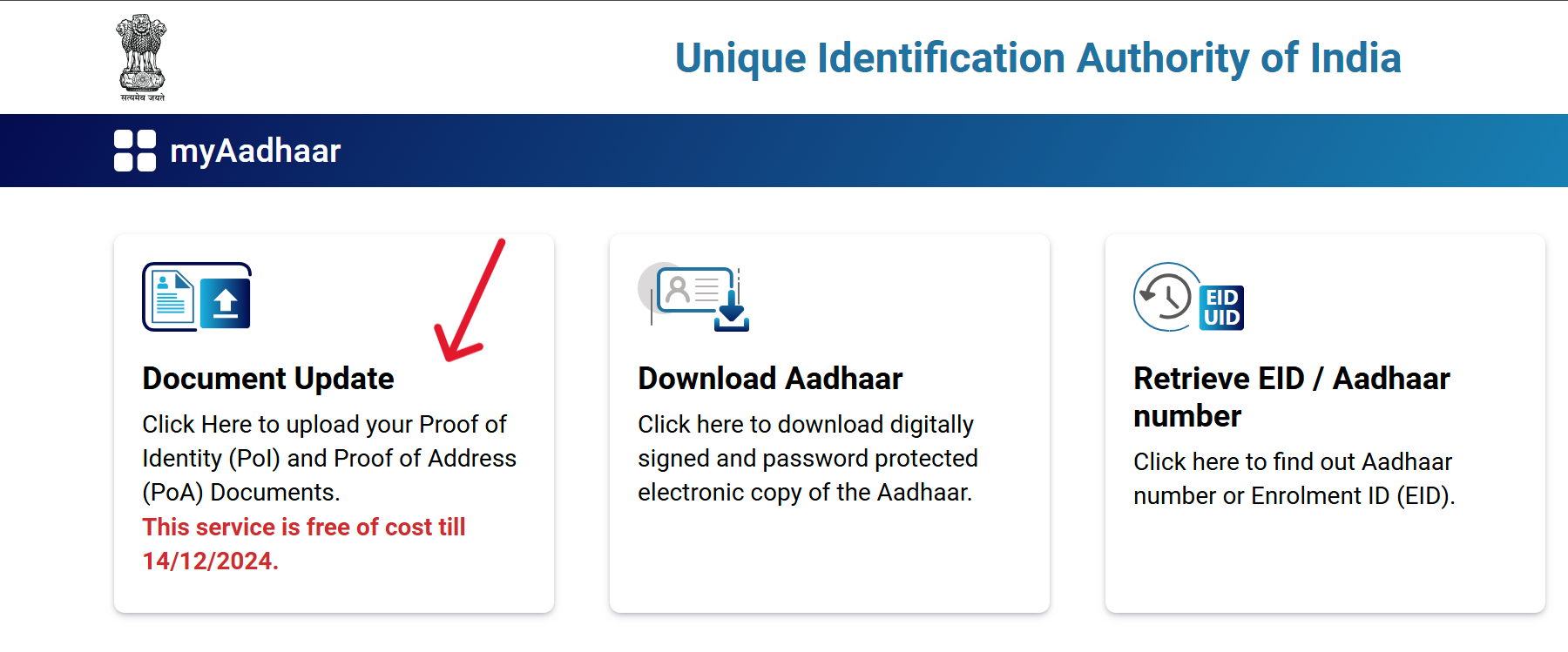
- Enter the 12-digit Aadhaar Number, 16-digit Virtual ID (VID) Number, or 28-digit Enrolment ID (EID) Number on the new page.
- If you have an Aadhaar number, enter it; otherwise, use the EID or VID.
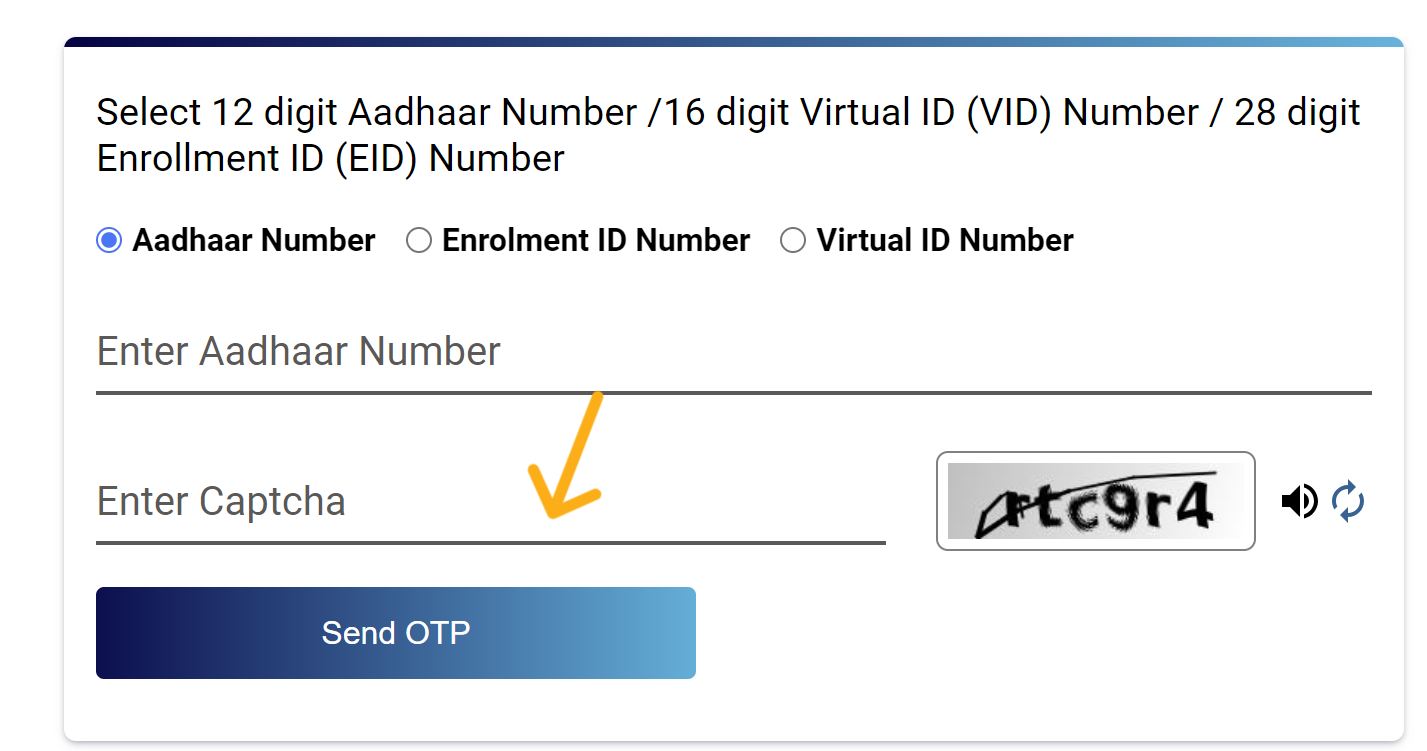
- Click on the 'Send OTP' button and enter the OTP received on your registered mobile number.
- Click on the 'Verify and Download' button.
- Your Aadhaar card will be downloaded to your device.
If your mobile number is not linked to your Aadhaar, you need to visit the nearest Aadhaar service center to update it.
Via the mAadhaar Mobile Application
If wish to download Aadhar using the mAadhaar app, follow the steps provided below:
- Install the mAadhaar App: First, install the mAadhaar app on your smartphone. The app is available on both Android and iOS platforms.
- Open the App and Register: Open the app and register using your registered mobile number and OTP.
- Go to the Dashboard: After registration, you will reach the app’s dashboard. Here, you will find the ‘Download Aadhaar’ option. Click on it.
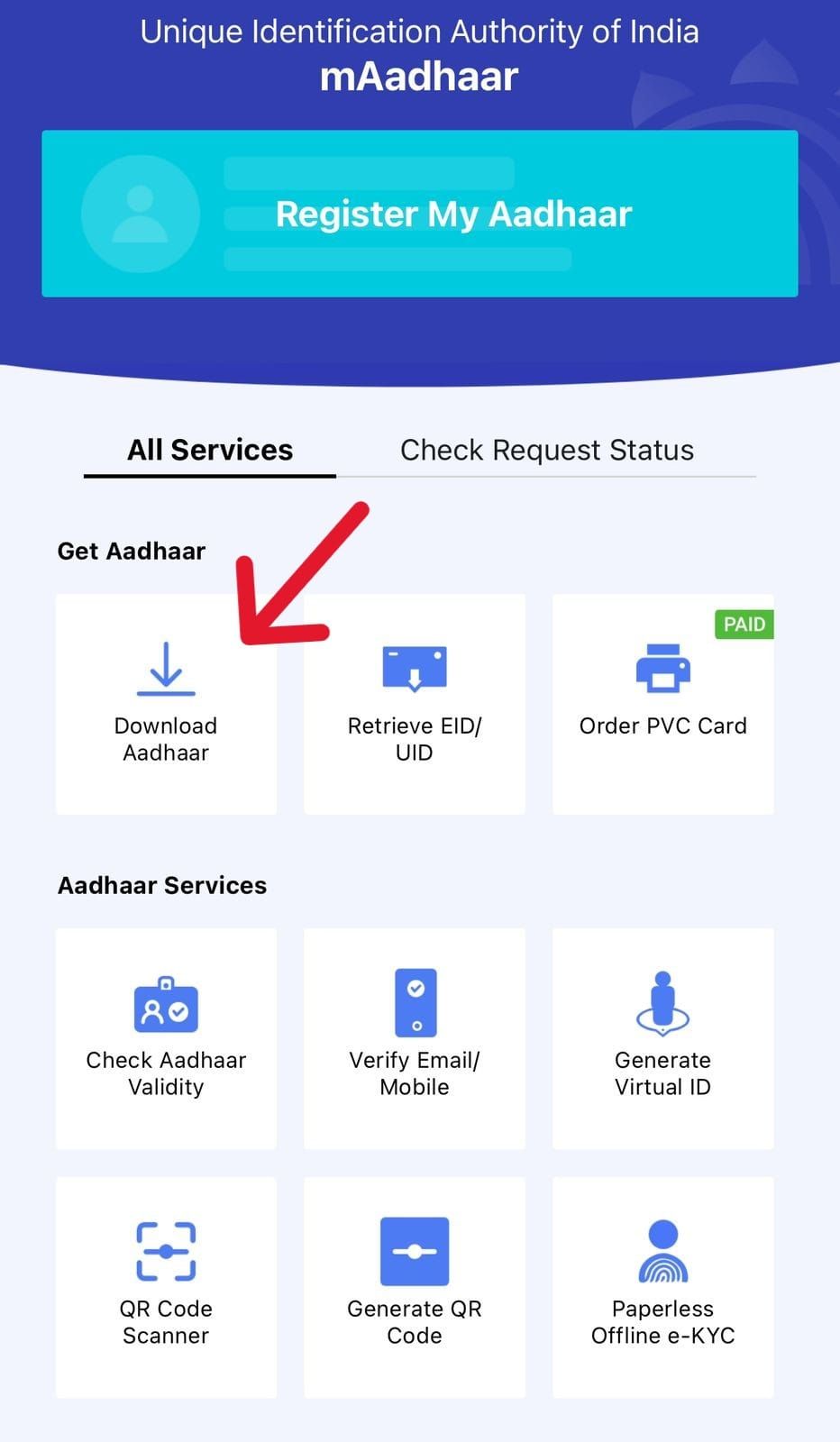
- Choose Aadhaar Type: You will see two options: Regular Aadhaar and Masked Aadhaar. Choose one based on your requirement.
| – Regular Aadhaar: Displays all digits of the Aadhaar number. – Masked Aadhaar: Hides the first 8 digits of the Aadhaar number. |
- Enter Required Information: Enter your Aadhaar Number, VID Number, or Enrolment ID Number, and fill in the captcha.
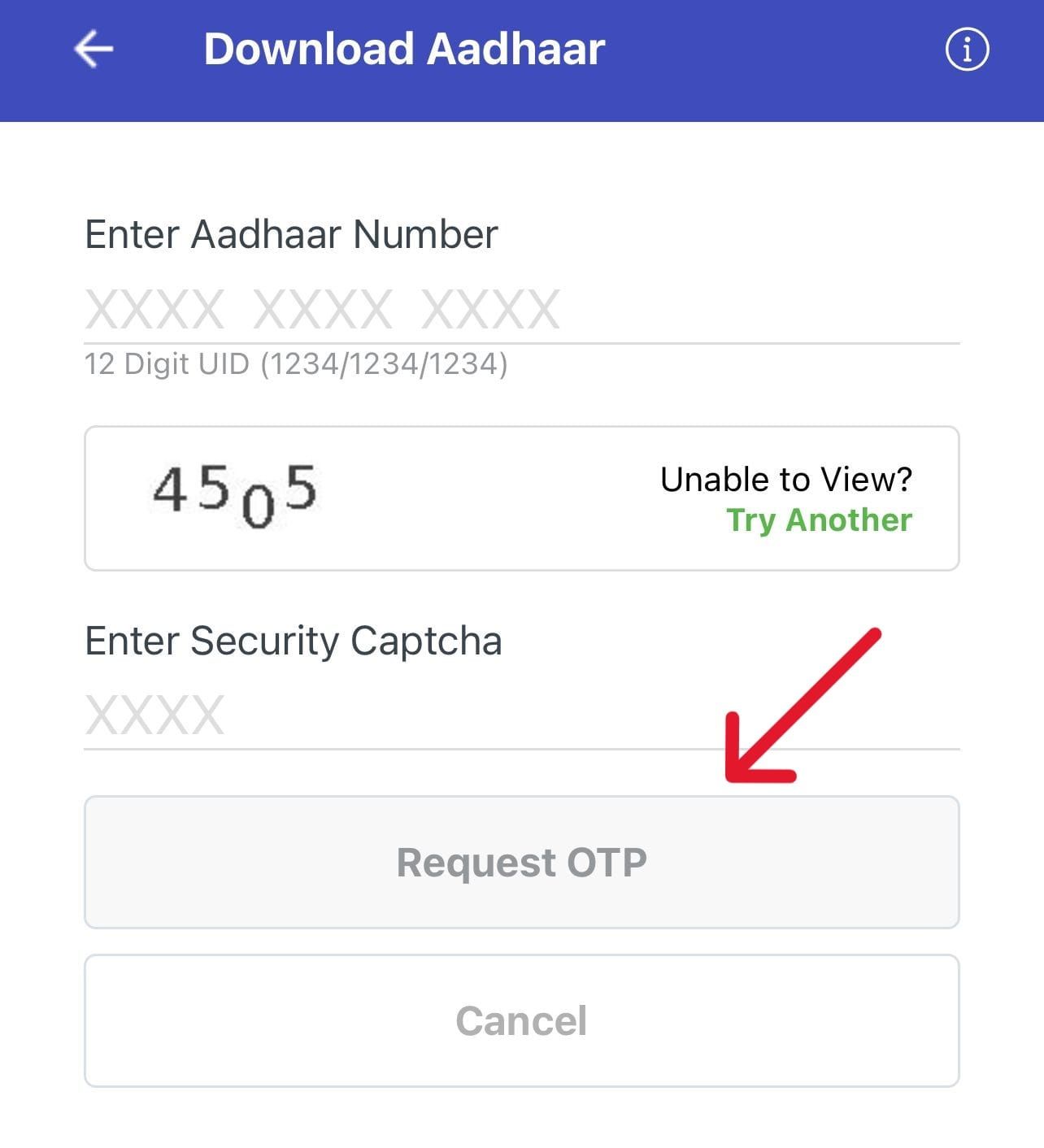
- Receive OTP: Click on the ‘Request OTP’ button and enter the OTP received on your registered mobile number.
- Download Aadhaar Card: After entering the OTP, click on the ‘Open’ button. Your Aadhaar card will now be downloaded in PDF format.
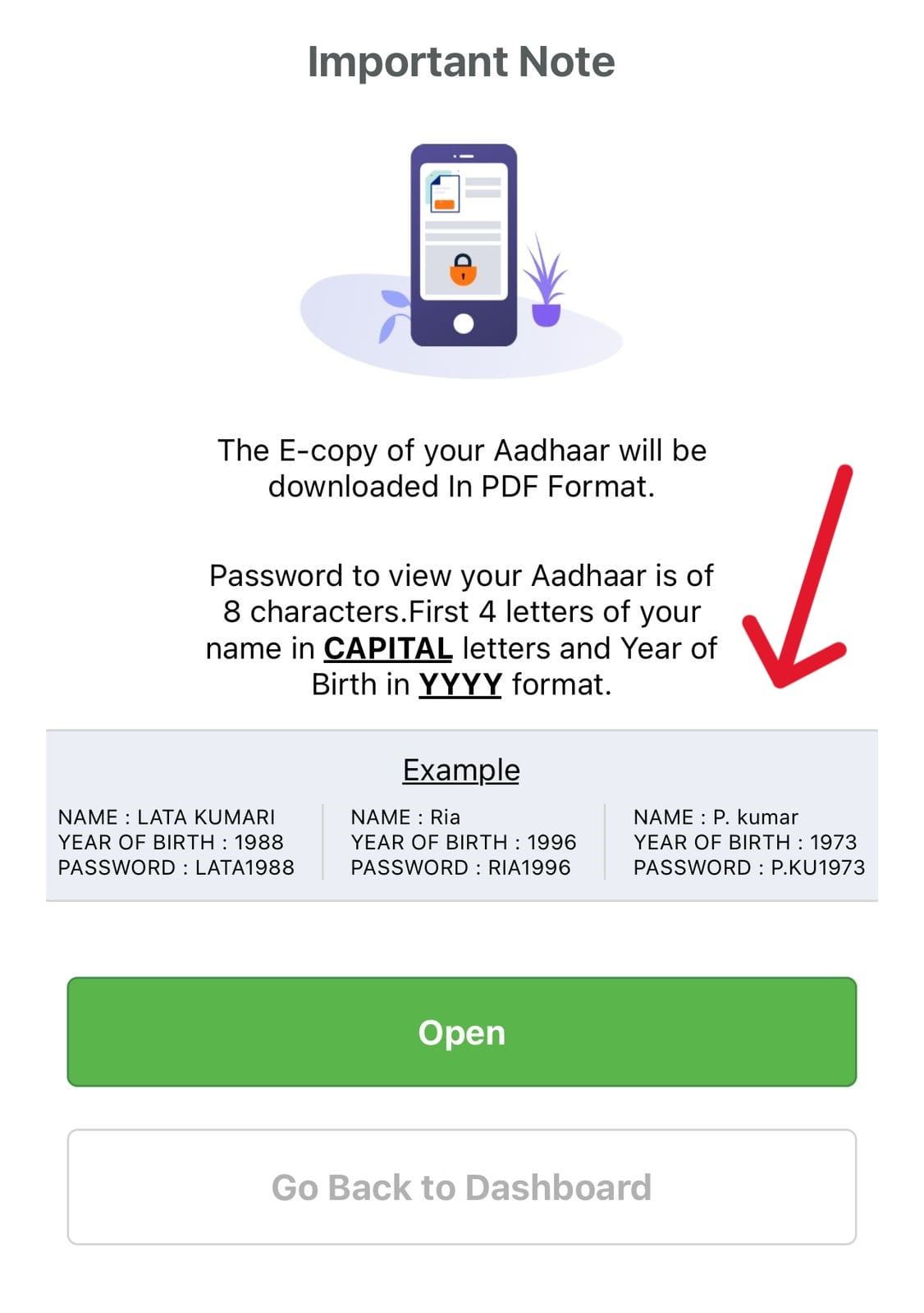
mAadhaar is the official mobile app developed by UIDAI, designed to securely store and access your Aadhaar card digitally. The app offers a range of services, including:
- Download Aadhaar
- Retrieve EID/VID
- Order PVC Card
- Check Aadhaar Validity
- Verify Email/Mobile
- Generate Virtual ID
- Aadhaar Status
- PVC Card Request Status
- Retrieve Order Aadhaar Status
Steps to Download Aadhaar via DigiLocker
Downloading Aadhaar via DigiLocker eliminates the need for carrying physical copies while ensuring authenticity and accessibility at your fingertips.
- Step 1: Log in to DigiLocker
- Visit the DigiLocker website ( digilocker.gov.in) or open the DigiLocker mobile app (available on Android and iOS).
- Log in using your credentials, such as your mobile number, Aadhaar number, or username, along with the OTP sent to your registered mobile number.
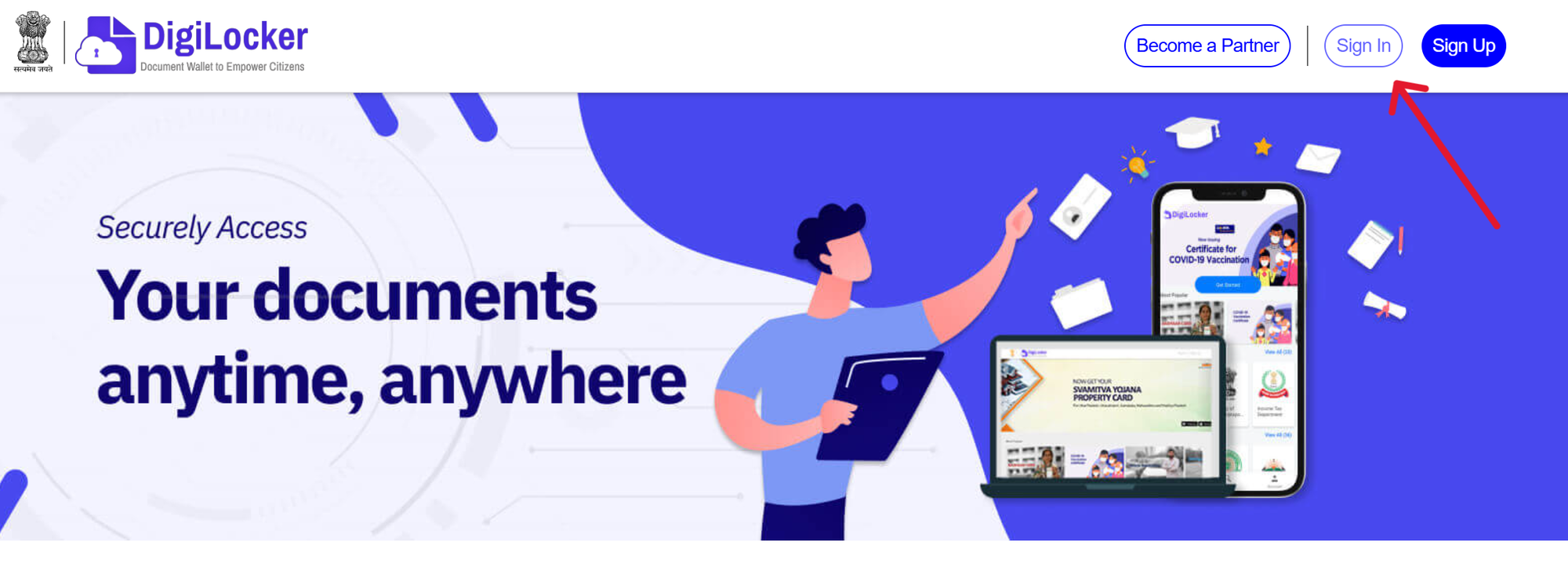
- Step 2: Navigate to Aadhaar Services
- After logging in, click on the ‘Search Document’ option and search for ‘Aadhaar Card’.
- In the search results, click on the Aadhaar card option.
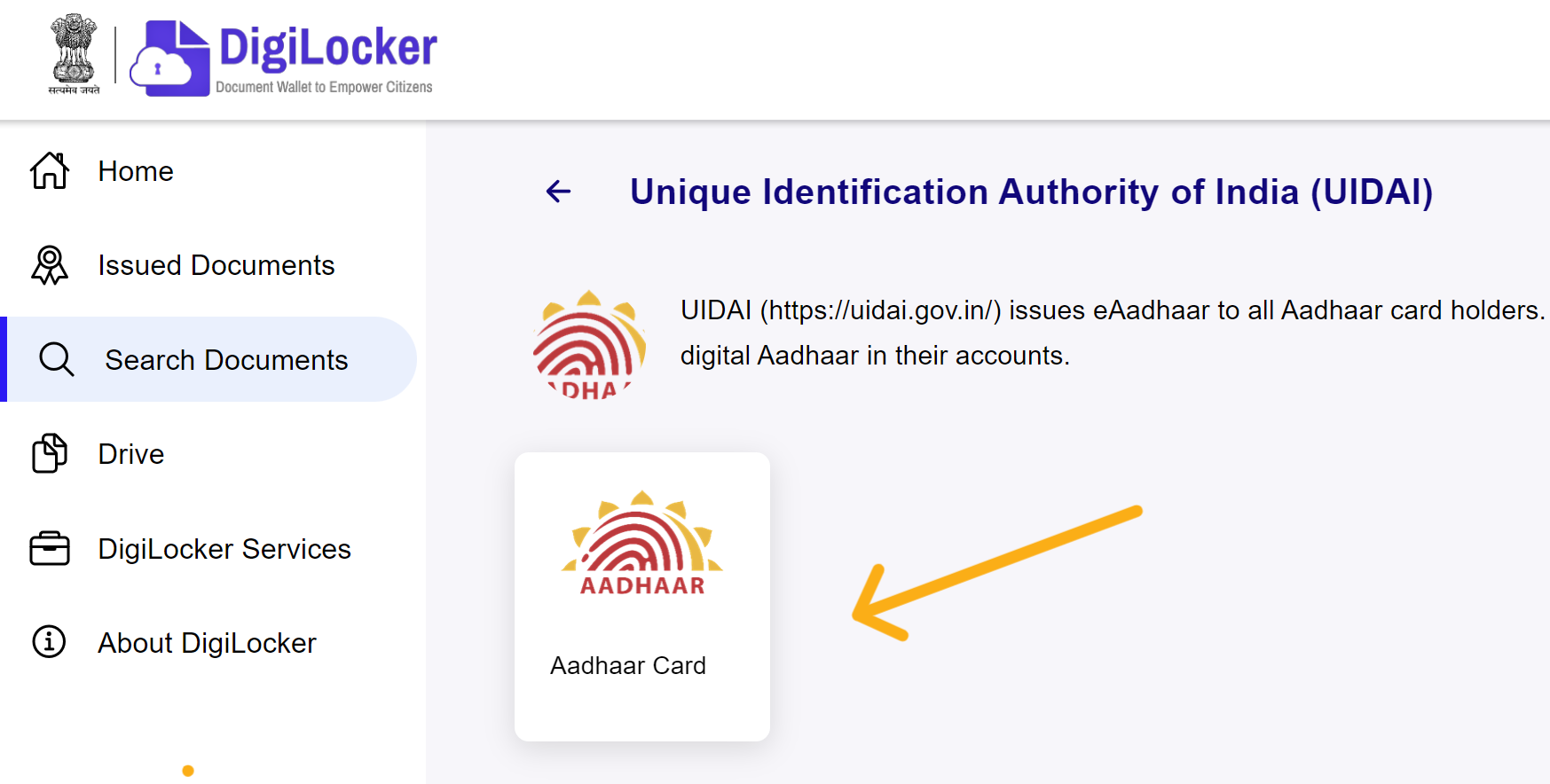
- Step 3: Provide Aadhaar Details
- Enter your Aadhaar number and the OTP received on your registered mobile number to access your Aadhaar card.
- Step 4: Download Your Aadhaar
- After successful OTP verification, DigiLocker will fetch your Aadhaar details directly from UIDAI.
- Your Aadhaar will now be available in the ‘Issued Documents’ section of DigiLocker.
- You can download it as a PDF or access it anytime through the app.
- Step 5: Enter Aadhaar Number and OTP
- Enter your Aadhaar number and the OTP received on your registered mobile number to access your Aadhaar card.
- Step 6: Download Aadhaar Card
- To download the Aadhaar card, go to the ‘Issued Document’ section and click on the download icon next to the Aadhaar card. Enter the OTP received on your registered mobile number, and your Aadhaar card will be downloaded.
Via the UMANG Portal
If you are an Aadhaar cardholder and want to download it using the UMANG portal, follow these steps:
- Step 1: Log In to the UMANG Portal
- Open your browser and visit the UMANG portal at web.umang.gov.in.
- If you are a first-time user:
- Register yourself by providing your mobile number or email ID.
- Set a strong password to secure your account.
- Verify your mobile number or email using the OTP sent to your registered details.
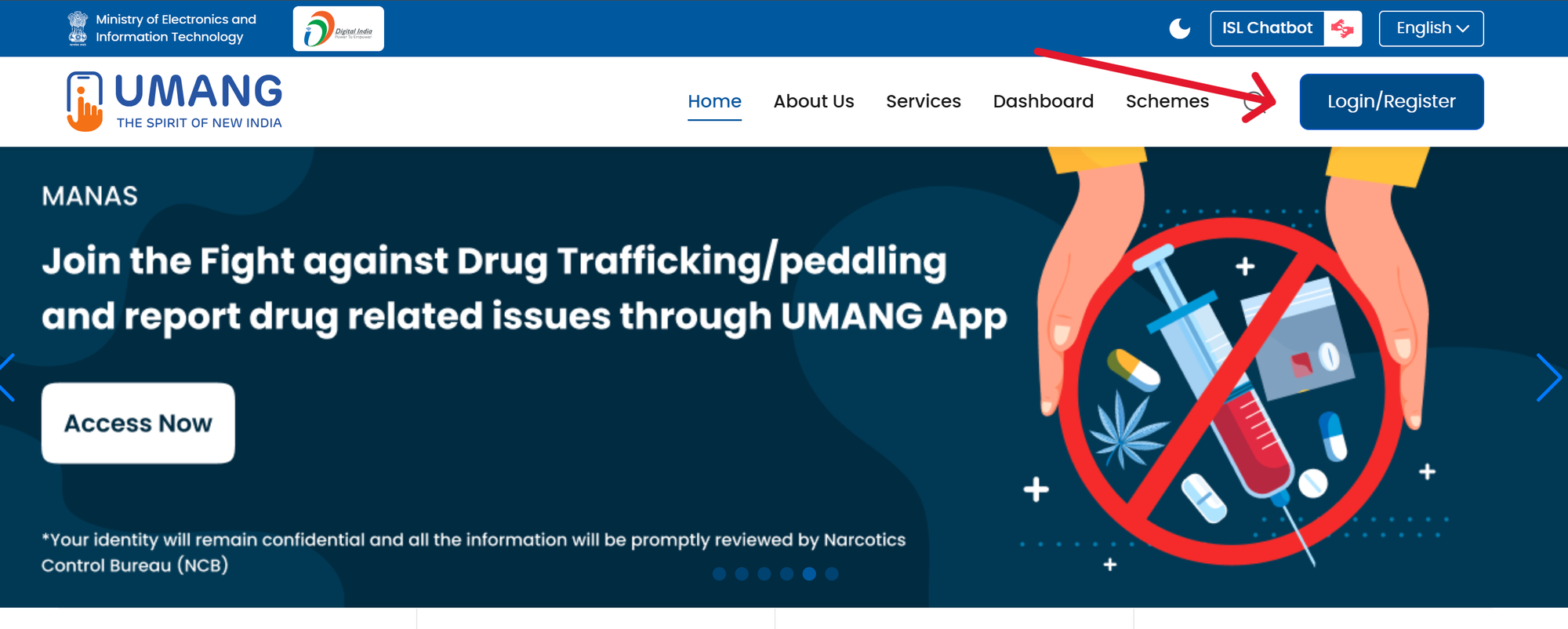
- If you already have an account, simply log in using your credentials (mobile number, email ID, or username).
- Step 2: Select the ‘My Aadhaar’ Option
- Once logged in, you will see a dashboard with a list of available services.
- Navigate to the ‘Aadhaar’ section under the Aadhaar-related services.
- Click on it to proceed to the Aadhaar service options.
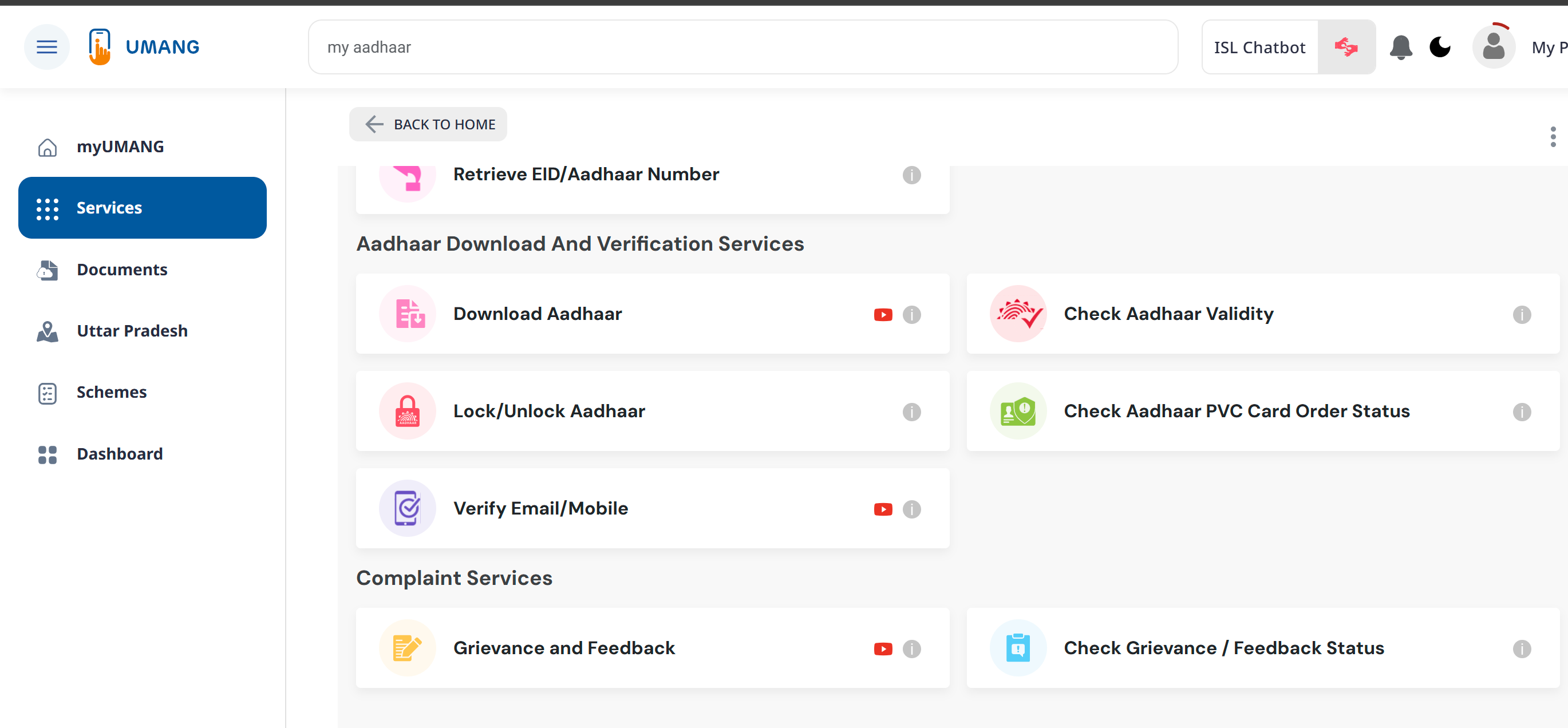
- Step 3: Select the ‘Download Aadhaar’ Option
- In the ‘My Aadhaar’ section, a list of Aadhaar services will be displayed, such as:
- Update Aadhaar
- Check Aadhaar Status
- Locate Enrolment Centers
- Download Aadhaar
- Select the ‘Download Aadhaar’ option to continue.
- In the ‘My Aadhaar’ section, a list of Aadhaar services will be displayed, such as:
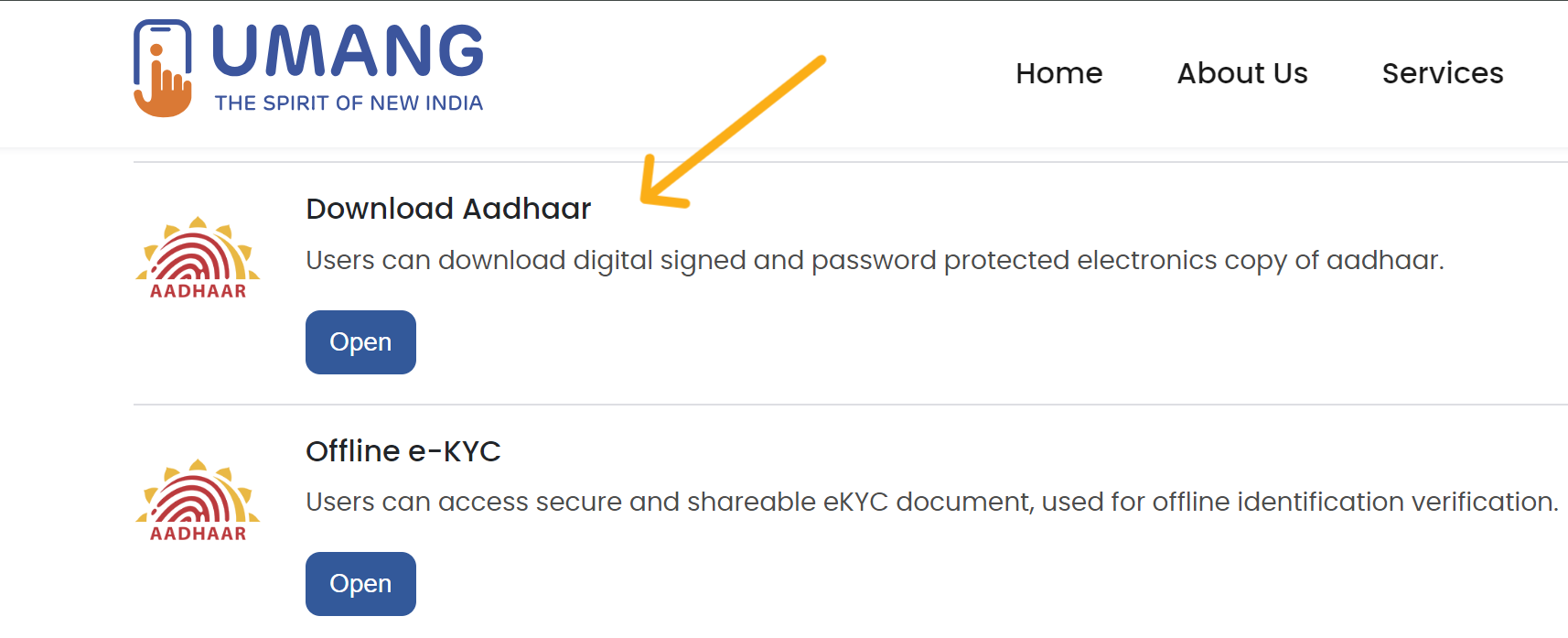
- Step 4: Verification Process
- A new page will open, prompting you to proceed with the verification process.
- Click the ‘Proceed’ or similar button to start the Aadhaar verification.
- Step 5: Enter Aadhaar Number and OTP
- On the new page, you will be asked to enter your Aadhaar number or VID (Virtual ID).
- Ensure you enter the 12-digit Aadhaar number correctly.
- After entering the number, an OTP will be sent to your registered mobile number.
- Enter the OTP in the required field to authenticate your request.
- Step 6: Download Aadhaar Card
- After successful OTP verification, click on the ‘Verify & Download’ button.
- Your e-Aadhaar will be generated and downloaded in PDF format.
E-Aadhaar Password
The Aadhaar password is usually required when opening the PDF file of your Aadhaar e-card, which is password protected. The password is an 8-character combination based on your personal details.
Here are a few examples of how the Aadhaar password is generated:
| Name | Year of Birth | Password |
|---|---|---|
| Rohit Sharma | 1990 | ROHI1990 |
| Sunita Devi | 1985 | SUNI1985 |
| Amitabh Singh | 1975 | AMIT1975 |
| Priya Reddy | 2000 | PRIY2000 |
| Anjali Verma | 1998 | ANJA1998 |
The guidelines for the Aadhaar PDF password format changed in early 2019. Before that, the password for opening the Aadhaar e-PDF used to be the PIN code associated with your registered address.
However, the Unique Identification Authority of India (UIDAI) later introduced the current format, which is a combination of the first four letters of your name (in capital letters) and your year of birth (YYYY format).
This change was made to enhance security and standardize the process across users. There wasn't a specific public announcement pinpointing the exact date, but the shift became widely noticed around 2019.
The updated format helps make the password system more personalized and secure for users.
What is an Aadhaar Card?
An Aadhaar card is an essential identification document issued by the UIDAI, consisting of a unique 12-digit number that verifies the holder's identity as an Indian citizen. Established in January 2009, UIDAI had issued over 1.43 billion Aadhaar numbers by August 2025.
The Aadhaar number acts as a digital identity, allowing individuals to authenticate themselves using either biometric data (fingerprint and iris scans) or a one-time password (OTP) sent to their registered mobile number.
What is e-Aadhaar?
E-Aadhaar is an electronic version of your Aadhaar card, which is digitally signed by the Unique Identification Authority of India (UIDAI). It contains all the details of your Aadhaar card, including your 12-digit Aadhaar number, personal information, photograph, and biometric details.
The e-Aadhaar is just as valid as the physical Aadhaar card and can be downloaded from the UIDAI website or mAadhaar app.
Key Features of e-Aadhaar:
- Digital format: You can store and access your Aadhaar digitally.
- Password protected: The PDF is secured with a password for privacy.
- Legally valid: e-Aadhaar holds the same legal validity as the physical Aadhaar card.
- Masked Aadhaar option: For privacy, you can download a version where the first 8 digits of the Aadhaar number are hidden.
E-Aadhaar can be used for identity verification, accessing government services, and for other official purposes just like the physical card.
Uses of Aadhaar Card
The Aadhaar card has a wide range of uses in India, providing convenience, identification, and access to various services. Here are some key uses:
| Use | Details |
|---|---|
| Proof of Identity and Address | Aadhaar serves as a valid ID and address proof for various government and private services. |
| Subsidies and Welfare Benefits | Linked to Direct Benefit Transfer (DBT) for subsidies like LPG, pensions, and other welfare schemes. |
| Opening a Bank Account | Used for KYC verification when opening bank accounts. |
| Filing Income Tax Returns (ITR) | It is mandatory to link with PAN for filing ITR and availing tax benefits. |
| SIM Card Issuance | Facilitates quick KYC verification for issuing mobile connections. |
| Availing Government Services | Required for accessing schemes like Pradhan Mantri Awas Yojana, Jan Dhan Yojana, etc. |
| Pension and Provident Fund | Needed for receiving pension, EPF claims, and provident fund benefits. |
| Digital Services | Enables authentication for e-governance services and accessing online services like e-Aadhaar. |
| Aadhaar-enabled Payment Systems | Used for secure digital payments through AePS using biometric authentication at micro-ATMs. |
| Aadhaar-based Voter ID Linking | Helps in linking Aadhaar with Voter ID to eliminate duplicates and ensure accurate voter registration. |
For any issues related to Aadhaar, you can visit the nearest Aadhaar center or use the following contact details:
- Helpline number: 1947
- Email: help@uidai.gov.in